Hi,
Today in this tutorial, we're going to learn "How you can format your cPanel" or "How to completely factory reset your cPanel account".
Well, before going ahead, I'll recommend you to use this method if you're sure, as this will delete all the contents & databases present inside your cPanel account.
Formating the cPanel account will completely delete all the files & data of your cPanel account. If you want to completely reset your cPanel account and start working from the beginning, then you can use the below method. After formatting, the cPanel account will be as new as you've just purchased a hosting package.
Let's directly dive right in!!
How To Format the cPanel Account?
- Create a complete backup of your cPanel.
- Delete all your files present inside the File Manager.
- Delete all the Domains/Subdomains/Addon Domains.
- Delete All FTP Accounts.
- Delete All Email Addresses.
- Delete All the MySQL or PhPMyAdmin databases.
Follow the below steps to completely Format or Factory reset your cPanel account.
- Log in to your cPanel account and navigate to the Backup Wizard section.
- Create a full backup of your cPanel account (if the data is somehow important to you).
- Now, go back to the cPanel homepage and navigate to the File Manager section.
- Delete all the files & contents present inside the File Manager.
- Now, you need to download the default cPanel zip from this link and upload it into your cPanel account.
- To upload the cPanel zip, go inside the File Manager and hit the Upload button.
- Select the file as cpanel.zip and hit the Open button to upload it.
- Select the cpanel.zip file & hit the Open button to upload it.
- Right-click over the cPanel.zip file and hit the Extract button to restore all crucial default cPanel files & directories.
- Your cPanel is gonna look like this after extracting the zip.
- Move back to the cPanel homepage and navigate to the MySQL Databases section.
- Delete all the currently active databases.
Read More: How to install wordpress with softaculous?
- That's it. You've successfully formatted the cPanel account, and now, your cPanel account is what it was like when you purchased the hosting package. So, you can start all the things again as you've got a fresh new cPanel account.


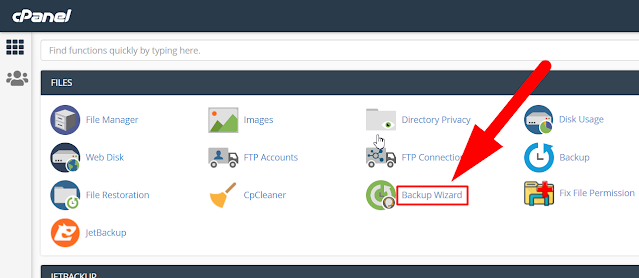




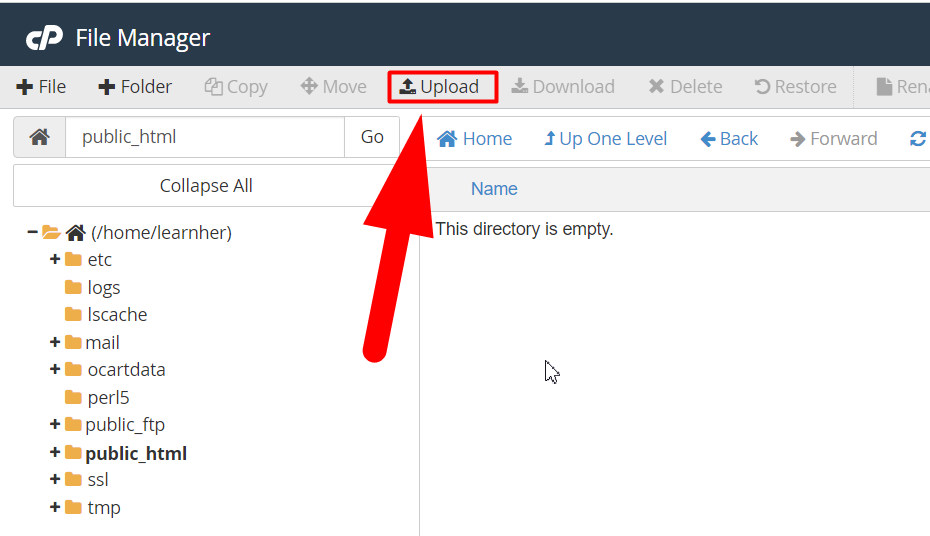

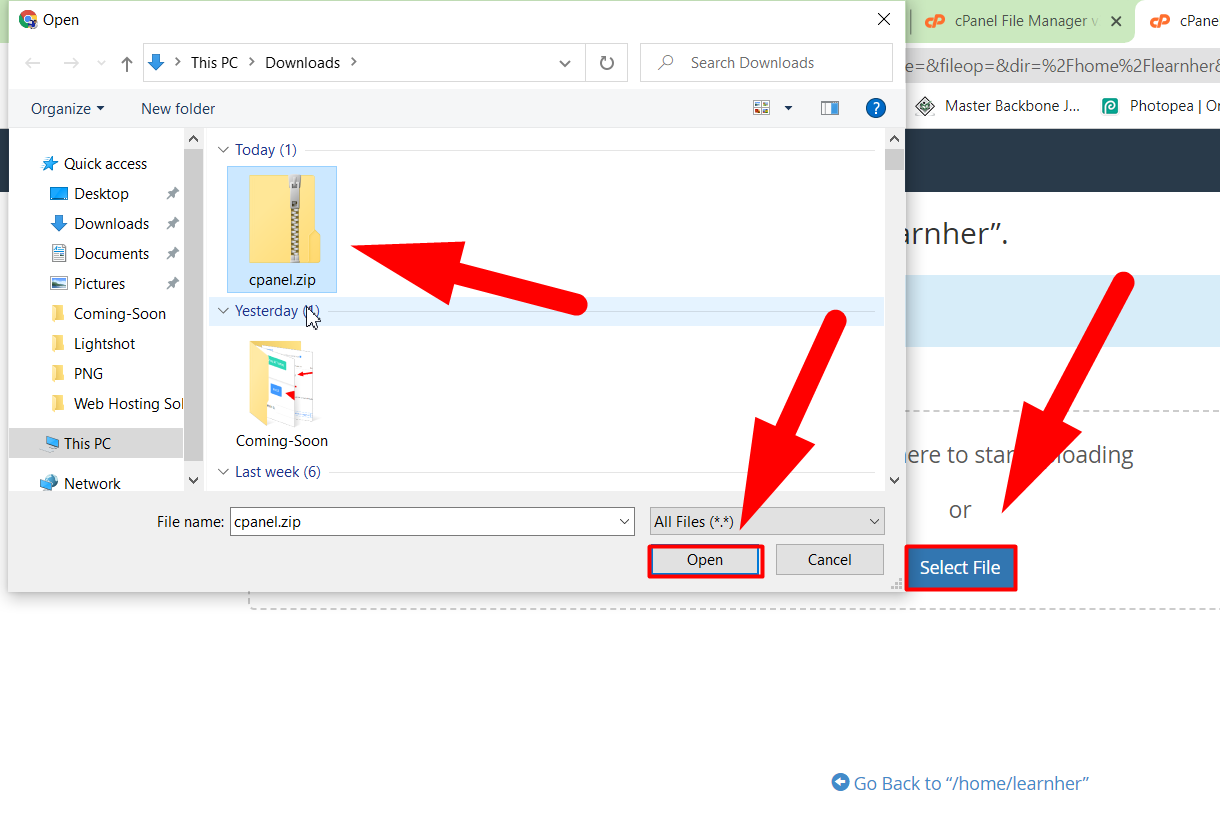

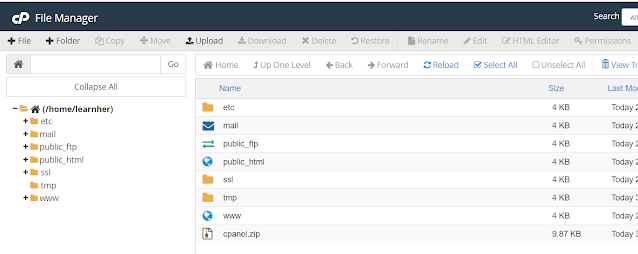

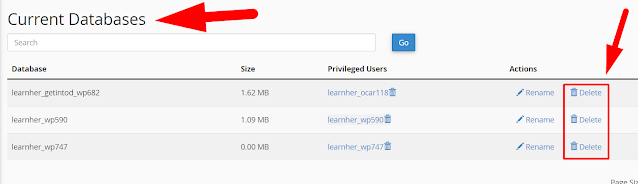



No comments:
Post a Comment